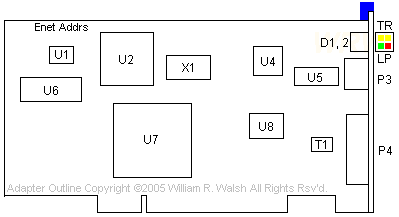|
EtherExpress MC
Some of this of this page is the work of William
R. Walsh. All comments not attributed to someone else
are his, as well as the image. To see the original, go HERE.
@628B.ADF
- Intel EtherExpress MC Network Adapter
Determining
Model:
On the lower left corner of the adapter, look
for a label that has a barcode and a number in the format
of 123456-001 (six digits hyphen 3 digits).
306448-xxx EtherExpress 16 MCA (BNC, AUI) MCLA8110
306449-xxx EtherExpress 16 MCA (TP, AUI) MCLA8120
The site that housed these files was HERE,
but it's what Intel has classified as "vintage".
Intel_EtherExpress_Disk
Copy of Driver and Option Diskette, release 2.0
E16RPL.EXE
RPL Image Update from 802.3 to 802.2 (BETA Version)
E16CL32.EXE
32-bit ODI Driver for Netware Client 32 [DOS, NetWare*,
Win3.1x.]
E16LAN.EXE
NetWare* 3.3 and 3.2 specification server drivers.
E16WIN95.EXE
NDIS 3.1 Win95/98/98 SE Miniport Driver EtherExpress 16
Driver.
E16DISK.EXE
Diagnostic and configuration. DOS, OS/2, Win NT
3.51/95/98/98SE/WfW
E16NT.EXE
Windows NT* 3.51 Miniport Driver EtherExpress 16
driver.
FLSIMG.EXE
FLRESTORE and Flash Adapter Images Utility and flash
image files README
SOFT.EXE
SoftSet2 DOS configuration and diagnostic utility
README
E16LATE.EXE
I/O WfW Channel Reset Utility README
E16ADF.EXE
IBM PS/2 ADF Fixes trouble with NT and RJ45/BNC
confusion
Intel N82586 Ethernet LAN
Coprocessor Datasheet
Intel N82503 Dual Serial
Transceiver (DST) Datasheet
Toshiba TC511664BJ-80 65,536
Word x 16 Bit Dynamic RAM
Intel
EtherExpress MC
Determine
MAC Address
Thoughts
ADF
Section [from the god-Emperor of Microchannel]
Intel
EtherExpress WW
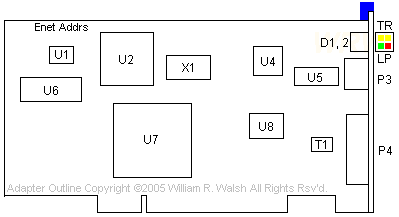
D1,2
Transmit, Receive, Link, Polarity LEDs
P3 - RJ45
Ethernet
P4 -
External AUI Transceiver
T1 - Fil-Mag
23Z91SM
U1 -
Ethernet Address (MAC
address)
U2 - Intel
N82586-10 |
U4 - Intel
N82503
U5 - Valor
FL1020-001
U6 - Toshiba
TC511664BJ-80
U7 - Intel
µPD65062GD-060
U8 - Intel
'Flash' / Boot ROM
X1 -
20.000MHz |
EtherExpress LED LFO
|
TX Light (yellow)
|
|
Status
|
Cause
|
Interpretation
|
|
On
|
Transmitting
Constantly
|
EtherExpress is
constantly transmitting. Could cause network
problems if condition persists.
|
|
Blinks
|
Transmitting data
|
Normal.
TX light only blinks when transmitting data.
|
|
Off
|
Not transmitting data
|
Normal.
|
|
RX Light (yellow)
|
|
On
|
Receiving constantly
|
Indicates very high
level traffic on network.
|
|
Blinks
|
Receiving data
|
Normal.
RX light blinks when receiving data. Should
always be blinking when attached to network.
|
|
Off
|
Not receiving data
|
Card not receiving
data, may be problem on network. Check Link
Integrity Light.
|
|
Link Integrity
Light (green)
|
|
On
|
Link Integrity good
|
Normal
(RJ45 only)
|
|
Off
|
Link lost
|
No link to hub. Bad
cable, connector, problem at hub (RJ45 only)
|
|
Polarity Light
(red)
|
|
On
|
Polarity reversed
|
Polarity on RJ45 cable
reversed. Adapter will automatically correct
for this, but light will remain on until
polarity is corrected.
|
|
Off
|
Polarity correct
|
Normal.
|
Difficult to Insert or Remove
RJ45 cable LFO
The retention clip on the AUI port may be in the up
position, and over the bottom edge of the RJ45 port. Click
the AUI retainer down.
Error 3095 and
3096 with EtherExpress MCA & MCA/TP under NT LFO
An EtherExpress adapter with RJ45
does not work with Windows NT. You do not get the network
connection. The link light (L) is off. Old ADF combined
sections for RJ45 and BNC connectors. Update to the 1.01
ADF.
Determining Your Adapter's Hardware
(MAC) Address WW
Note: This is not yet
proven and may very well be wrong.
At the top of the adapter (see "Enet Addrs" text in
outline) is printed the text "Ethernet Address". Along
with the text there is a set of six numbers and "x"
characters with an arrow pointing down to U1's outline.
I believe this means that the set of numbers printed on
the adapter card is permanent, as the numbers take this
form:
00AA00xxxxxx
I think the "x" digits are to be replaced by the
numbers printed on the IC at U1, therefore (in the case
of my adapter):
00AA003A4203 (there's an $ after this, but that isn't a
valid MAC address character!)
Thoughts
WW
Chipset-wise this adapter is built around
some of the same components as the 3Com 3C523(TP). The
3Com card is a decent performer and can give you close to
the best possible results from a 10Mbit Ethernet line. It
will do this without totally flooring the CPU.
I would expect that this Intel adapter offers about the
same performance. Alfred Arnold did some speed testing
on this and a few other MCA Ethernet cards. You can find
the results here and it does look like the 3C523 and
EtherExpress are close.
Manual
Configuration Required LFO
Automatic configuration works, EXCEPT when:
Installing more than one EtherExpress in a system.Install
boards one at a time and set IRQs.
RPL / BOOT ROM Flash Memory address and BOOT ROM type must
be selected manually
Enable Flash Memory - either for BOOT ROM or any other
purpose.
At this time, I am unsure if the EtherExpress
MCA is considered a "Flash" adapter and are supported by
the Intel network management software for Flash based
adapters. Might be....
ADF Sections
AdapterID 628B "Intel EtherExpress(tm) MC Network
Adapter" LFO
NOTE: This version
[1.01] separates the options for the RJ-45 and BNC
connectors into two selections. The previous version
combined these two connectors into one selection, causing
a problem accessing the RJ-45 connector with the WindowsNT
driver.
NOTE: new version of ADF file only offers I/O
mapping 7/28/92
I/O Address Range
Each EtherExpress requires a range of I/O
addresses that doesn't overlap those used by any
other adapter. If an an asterisk appears to
the right of the field, the range you have selected is
being used by another adapter and you will have to
choose a different range. If you want a more detailed
explanation, refer to 'I/O address' in the index of the
Complete Guide to Installing."
<"x300h
- x30Fh">, x310 - x31F, x320 - x32F, x330 -
x33F, x340 - x34F, x350 - x35F, x360 - x36F, x370 -
x37F, x200 - x20F, x210 - x21F, x220 - x22Fh, x230h -
x23Fh, x240h - x24Fh, x250h - x25Fh, x260h - x26Fh,
x270h - x27Fh
IRQ
The EtherExpress adapter needs to be
assigned a unique hardware IRQ. Although Micro
Channel systems allow devices to share IRQs, network
performance would suffer if the network adapter used the
same IRQ as another device. If the serial port on the
motherboard is set to COM1, it uses IRQ 4. Any
other serial port in your system should use IRQ 3.
Various other adapters may also use one of the IRQs
available to the EtherExpress adapter. To verify
that you have not set your EtherExpress adapter to the
same IRQ as another device in your computer, run
the program MCADIAGS, on the EtherExpress diskette.
<"IRQ 11">,
10, 5, 9, 3, 15, 12, 4
Flash/Boot ROM Address Range
The Micro Channel EtherExpress
adapter has 256k of FLASH RAM on board. This can
provide Boot ROM capabilities, it can be used with
optional software for various utility purposes, or it
can do both. To allow the use of the FLASH RAM,
either for utility purposes or as a Boot ROM, an 8k
address range must be assigned. If a selection
causes an asterisk (*) to appear, it is conflict another
device's memory address and the FLASH/Boot ROM address
must be changed.
<"Flash/Boot ROM
Disabled">, D000-D1FF, D200-D3FF, D400-D5FF,
D600-D7FF, D800-D9FF, DA00-DBFF, DC00-DDFF, DE00-DFFF,
C800-C9FF, CA00-CBFF, CC00-CDFF, CE00-CFFF
Boot ROM Options
For a Boot ROM to be enabled, you must
assign an address range in the FLASH/Boot ROM choice
field above. The EtherExpress adapter Boot ROM
feature allows the workstation to be booted from a
'boot image' stored on the network server. Novell
Netware and Microsoft LANMAN are supported. If you
do not intend to boot this workstation from the network,
choose 'Boot ROM Disabled'."
<"Boot ROM Disabled">,
Novell Boot ROM, LANMAN Boot ROM
Connector Type
The EtherExpress board can automatically
detect which connector has a cable attached. For most
uses choose 'Auto detect.'
If you need to override the auto-detect feature,
choose the connector type you plan to use.
<BNC>,
RJ-45, AUI, Auto detect
Network Driver Information
Information on installing the drivers
for various network operating systems is available in
README files on the EtherExpress option diskette.
Boot the system to DOS, put the EtherExpress option
diskette in a floppy drive, switch to that drive and run
MCADIAGS. More information on network driver
installation is available from our FaxBack(tm) service
or on our BBS. Refer to the EtherExpress manual
for more details."
<"Press F1 for
help">
9595 Main
Page
|